What is Tally?
• Tally is an ERP accounting software package used for recording day to day business data of a company.
• Tally.ERP 9 is one best accounting software that can integrated with other business
applications such as Sales, finance, Purchasing, Payroll, Inventory, etc.
• The latest version of Tally is Tally.ERP 9 and released in 2009.
What is Voucher?
• Voucher is a document that containing of financial transaction.
• A voucher is used to enter the details into the ledgers to update the financial position of the company. It is used for day to day expenses, sales, purchase, credit, debit transaction entry.
Voucher Types
Following predefined vouchers available in tally
• Contra Voucher (F4)
• Payment Voucher (F5)
• Receipt Voucher (F6)
• Journal Voucher (F7)
• Sales Voucher /Invoice (F8)
• Credit Note Voucher (CTRL+ F8)
• Purchase Voucher (F9)
• Debit Note Voucher (CTRL+ F9)
• Reversing Journals (F10)
• Memo voucher (CTRL+ F10)
Note: not deleted predefined vouchers
How to open Voucher?
Gateway of tally > Accounting voucher
By default to open Payment voucher
Remember rules for Different Vouchers (Payment, Receipt, Contra)
• Payment Voucher: payment always credit side, opposite ledger debit side
• Receipt Voucher: payment always debit side, opposite ledger credit side
• Contra Voucher: cash or cheque always debit side, opposite ledger credit side
Given some Example of Different Vouchers (Payment, Receipt, Contra)
------------------------------------------------------------------------------------------------------
Payment Voucher(F5)
• It is used for cash or bank related transaction entry.
• Change in F12 configure
• Used Cr/Dr. instead of To/By during entry? Yes
• Always credit to payment by cash or bank and opposites ledger are debit
• Example: Electricity bill 1000/ pay by cheque
• Electricity bill debit side and cheque credit side
Note: create electricity bill a/c under indirect expenses
--------------------------------------------------------------------------------------------------------
Receipt Voucher(F6)
• It is used for receive payment by cash or cheque
• Change in F12 configure
• Used Cr/Dr. instead of To/By during entry? Yes
• If you receipt then cash/bank debit side & opposite ledger credit side
• Example: 2500/- receive by cheque from Mr. pal
• Mr. Pal credit side and cheque(deposit in BOB) debit side
Note: create Mr. Pal ledger under Sundry debtors
------------------------------------------------------------------------------------------------------
Both The Payment & Receipt Voucher
• It is used for goods purchase or sales by cash or cheque.
• Example: 10000/- goods purchase by cash.
– This transaction entry in payment voucher
• Purchase account debit side and cash credit side
• Example: 12000/- goods sales by cash.
– This transaction entry in receipt voucher
• sales account credit side and cash debit side
----------------------------------------------------------------------------------------------------
Contra Voucher(F4)
• It is used for transaction between cash and bank.
• i.e. cash deposit in bank or cash drawing from bank
Below Above example using Single contra voucher entry
• Example: 2000/- for routine expenses from BOI.
• BOI credit side and patty cash debit side
• Another example: 5000/- cash in SBI and 1500/- cash in BOI.
• Cash credit side and SBI and BOI debit side
• i.e. total 6500 cash to petty cash entry and SBI 5000 and BOI 1500 entry
---------------------------------------------------------------------------------------------------
Below example using different contra voucher entry
• Example: 5000/- cash in SBI and 1500/- cash in BOI.
• First contra entry is
• Cash(5000) credit side and SBI(5000) debit side
• Second contra entry is
• Cash(1500) credit side and BOI(1500) debit side
Note: Always different voucher entry are good in Tally
---------------------------------------------------------------------------------------------
Modifying/Altering Voucher
• It is used for modify voucher
• Gateway of tally > Display > Daybook
• Move arrow key on voucher name then press enter key so, open voucher alteration screen.
• Note: Also delete voucher in education mode click on voucher name then press Alt + D
Delete Voucher
• It is used for Delete voucher
• Gateway of tally > Display > Daybook
• Move arrow key on voucher name then press enter key so, open voucher alteration screen.
• Note: Also delete voucher in education mode click on voucher name then press Alt + D
Day Book
• In day book to view date wise all voucher summary
• Gateway of tally > Display > Daybook
• Move arrow key on voucher name then press enter key so, open voucher alteration screen.
Download link for more detail: An Overview of Payment, Receipt and Contra Vouchers
Or follow my blog from below link

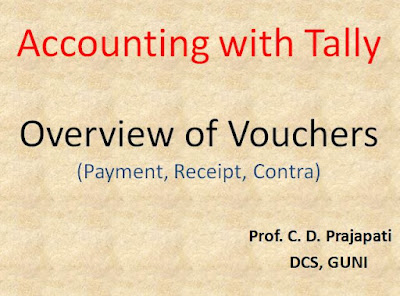
0 Comments