In this blog, We have discussed the Configure Network Connection and many more...
What is an IP?
- The Internet Protocol (IP) is the method for sending data from one computer to another over the Internet.
What is an IP Address?
- IP address stands for Internet protocol address
- It is an identifying number that is associated with a specific computer or computer network.
- When connected to the internet, the IP address allows the computers to send and receive information.
- IP addresses are a set of four numbers.
- Each number in the set can range from 0 to 255.
- So, the full IP addressing range goes from 0.0.0.0 to 255.255.255.255.
- For example, the address might be 192.158.1.38.
- There are different types of IP addresses:
- Public,
- Private,
- Static,
- Dynamic.
- The public and private are indicative of the location of the network
- Private is used inside a network while public is used outside of a network
- static and dynamic indicate permanency.
IP Class E Address Range (240-255)
- This whole class is reserved for Scientific purposes and R & D.
There are two main versions of IP Addresses
- IPv4 and IPv6
IPv4 Address Format:
- IPv4 addresses are 32-bit binary numbers,
- They are represented in decimal numbers separated by periods,
- Each decimal number can range from 0 to 255,
- representing 8 bits of the 32-bit address.
- For example: IPv4 Address: 192.168.1.1
- used within private networks, such as in a home or office.
- It's used for local communication within the network.
IPv6 Address Format:
- IPv6 addresses are 128-bit binary numbers,
- They are represented in a hexadecimal format, separated by colons,
- IPv6 addresses are significantly longer than IPv4 addresses due to the increased number of available addresses.
- For example: IPv6 Address: 2001:0db8:85a3:0000:0000:8a2e:0370:7334
What is Subnet?
- A subnet, or subnetwork, is a segmented piece of a larger network.
- Subnets are a logical partition of an IP network into multiple, smaller network segments.
- Subnetting divides broadcast domains so traffic is routed efficiently, improving speed and network performance.
- A subnet is a sub-network of a network that falls within the class A, B or C range.
What is a Subnet Mask?
- A subnet mask is used to divide an IP address into two parts.
- One part identifies the host (computer),
- The other part identifies the network to which it belongs.
What is Default Gateway?
- In a home or small office environment, the default gateway is a device, such as a DSL router or cable router, that connects the local network to the Internet.
- It serves as the default gateway for all network devices.
What is a DNS?
- The Domain Name System (DNS) is the phonebook of the Internet.
- When users type domain names such as 'google.com' or 'yahoo.com' into web browsers,
- DNS is responsible for finding the correct IP address for those sites.
What is a DNS Server?
- A preferred DNS server is the first server that a computer will contact when it needs to resolve a domain name into an IP address.
- A computer will use the preferred DNS server if it is available, and
- If it fails to obtain the required information from that server, it will contact the alternate DNS server.
----------------------------------------------------------------------------------------------------
Configure Network Connection:
1. Click the Start icon (or press the Start button on the keyboard), and
then
tap or click Settings.
2. Click Network & Internet
3. Click Ethernet
4. Click Change Adapter Options to display the Network Connections
window.
5. Right-click the entry for the adapter you want to configure, and
then click
Properties on the shortcut menu.
For example, right-click Ethernet and
Click Properties to open the Ethernet Properties dialog box.
6. Click the appropriate Internet Protocol item.
For most networks, you click Internet Protocol Version 4 (TCP/IPv4).
7. Click Properties to display the Properties dialog box
for example, the
Internet Protocol Version 4 (TCP/IPv4) Properties dialog box.
8. Check the Use the Following IP Address option button.
When you do this,
Windows automatically selects the Use the
Following the DNS Server
Addresses option button in the lower part of the dialog box.
9. Type the static IP address in the IP Address box.
10. Type the subnet mask in the Subnet Mask box.
Many home networks use the subnet mask 255.255.255.0.
11. Type the IP address of the network router or gateway in the Default
Gateway box.
If you administer your network, this is the address of your
router;
If you’re on someone else’s network, ask the network administrator for this information and for the DNS server addresses.
12. Type the IP address of the first DNS server your administrator or ISP
has given you in the Preferred DNS Server box.
Some administrators refer to the DNS servers as “primary” and
“secondary” rather than “preferred” and “alternate.”
If you’re short of a
DNS server address, you can use Google’s DNS servers, 8.8.8.8 (primary) and 8.8.4.4 (secondary).
For IPv6, use 2001:4860:4860::8888 (primary)
and
2001:4860:4860::8844 (secondary).
13. Type the IP address of the second DNS server in the Alternate DNS
Server box.
14. Check the Validate Settings upon Exit check box
If you want Windows to
check the configuration when you close the Internet Protocol
Version 4
(TCP/IPv4) Properties dialog box.
This is normally a good idea.
15. Click OK.
Disable Network Connection:
1. Click the Start icon (or press the Start button on the keyboard), and
then
tap or click Settings.
2. Click Network & Internet
3. Click Ethernet
4. Click Change Adapter Options to display the Network Connections
window.
5. Right-click or tap-and-hold the connection you want to disable and
select Disable in the menu.
-----------------------------------------------------------------------------------------------------------------------------
Also, Join my Telegram channel with the below link
Also, join my Whatsapp group with the below link

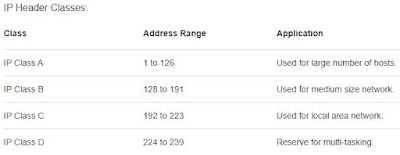


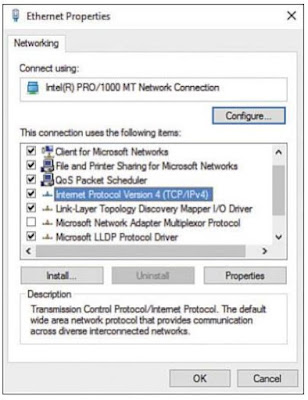
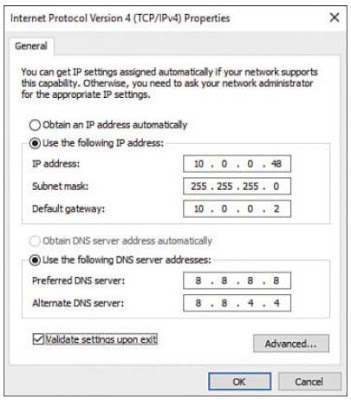
0 Comments